How to Set Up the ActiveCampaign Zoom Integration
As an entrepreneur, digital business, or sales team, you're always looking for ways to streamline your workflows and improve your team's productivity.
That's where ActiveCampaign and Zoom come in. By integrating these two powerful tools, you can automate your webinar workflow.
In this article, we'll show you how to set up the ActiveCampaign Zoom integration in just a few easy steps.
Connect ActiveCampaign and Zoom using Zapier
The first step in setting up the ActiveCampaign Zoom integration is to connect the two platforms using Zapier. Zapier is a powerful automation tool that connects apps and services together, allowing you to create custom workflows that automate repetitive tasks.
If you want to discover more, check our article about how to connect ActiveCampaign with Zapier.
To get started, log in to your Zapier account and click "Make a Zap". Select ActiveCampaign as the trigger app and choose the trigger event you want to use. For example, you might want to trigger the integration when a new contact is added to ActiveCampaign.
Next, select Zoom as the action app and choose the action event you want to use. For example, you might want to add the new contact to a Zoom webinar.
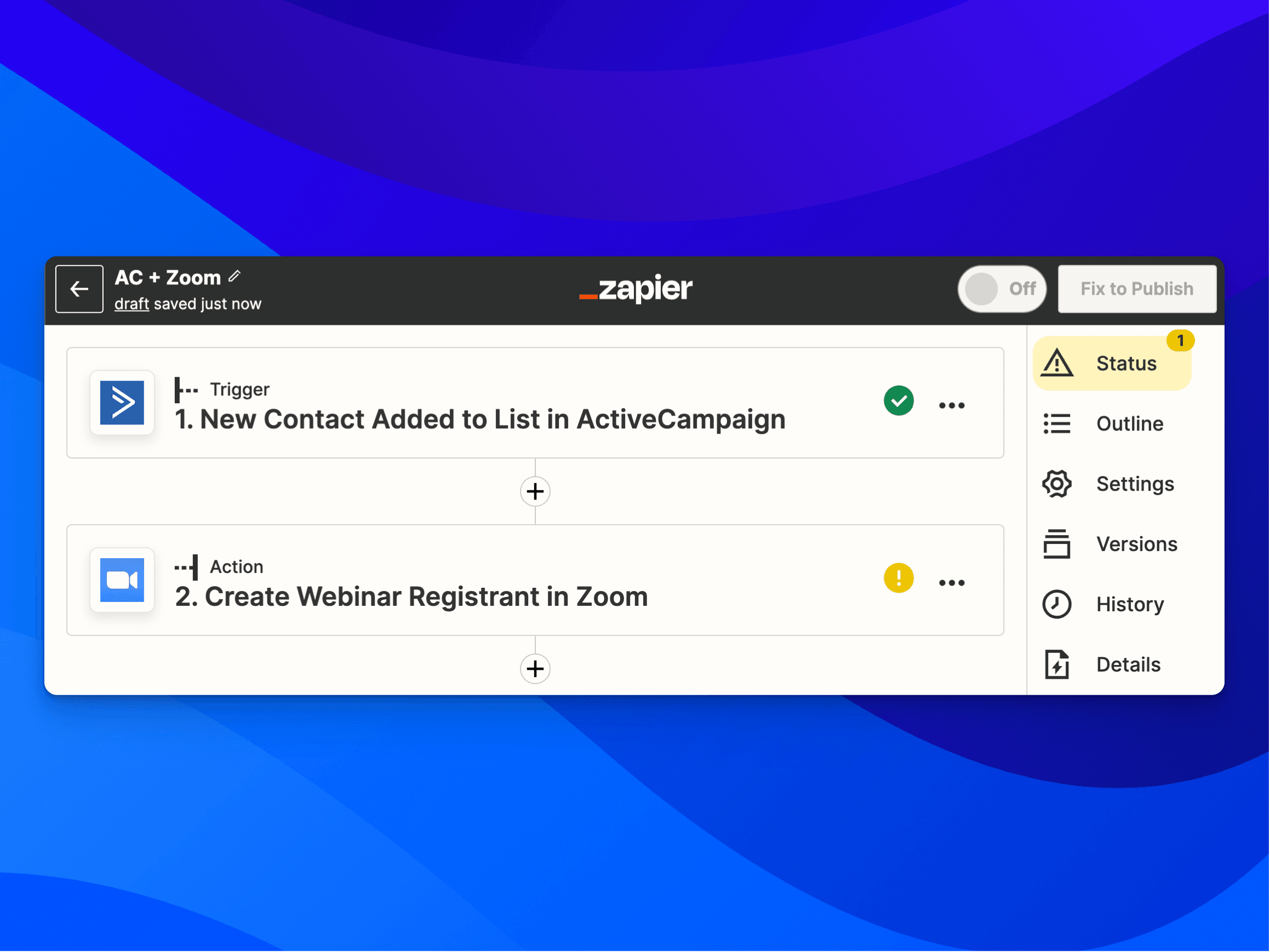
Once you've selected your trigger and action events, follow the on-screen instructions to complete the setup process.
Create integrations for Zoom webinars and ActiveCampaign contacts
Now that you've connected ActiveCampaign and Zoom using Zapier, it's time to create two integrations. The first integration will add or update ActiveCampaign contacts when they register for a Zoom webinar. The second integration will add Zoom webinar registrants when an ActiveCampaign contact is added to a list.
To create the first integration, go to your Zapier dashboard and click "Create a Zap." Select Zoom as the trigger app and choose the trigger event you want to use. For example, you might want to trigger the integration when someone registers for a Zoom webinar.
Next, select ActiveCampaign as the action app and choose the action event you want to use. For example, you might want to add or update the contact's information in ActiveCampaign.
Follow the on-screen instructions to complete the setup process. Once the integration is complete, anyone who registers for your Zoom webinar will be added or updated in ActiveCampaign.
To create the second integration, go to your Zapier dashboard and click "Create a Zap" again. This time, select ActiveCampaign as the trigger app and choose the trigger event you want to use. For example, you might want to trigger the integration when a contact is added to a specific list in ActiveCampaign.
Then, select zoom as a second step and choose the action that want you want to run every time..
If you want to follow a visual step by step, check our full ActiveCampaign Tutorial: