How to Set Up Calendly & ActiveCampaign Integration
You know that time is a precious commodity. You don't want to spend your days scheduling appointments and sending follow-up emails manually. That's where automation tools like Calendly and ActiveCampaign come in handy. By integrating these two platforms, you can streamline your scheduling and communication processes and focus on what really matters: growing your business.
In this article, we'll show you how to set up the Calendly and ActiveCampaign integration in two easy ways:
1. Direct integration between Calendly & ActiveCampaign
2. Using Zapier to connect both softwares
Going through the direct integration between Calendly & ActiveCampaign
The first method is to set up a direct integration between Calendly and ActiveCampaign. Here's how to do it:
1. Log in to your ActiveCampaign account and go to the "Apps" tab.
2. Find Calendly in the list of integrations and click "Connect."
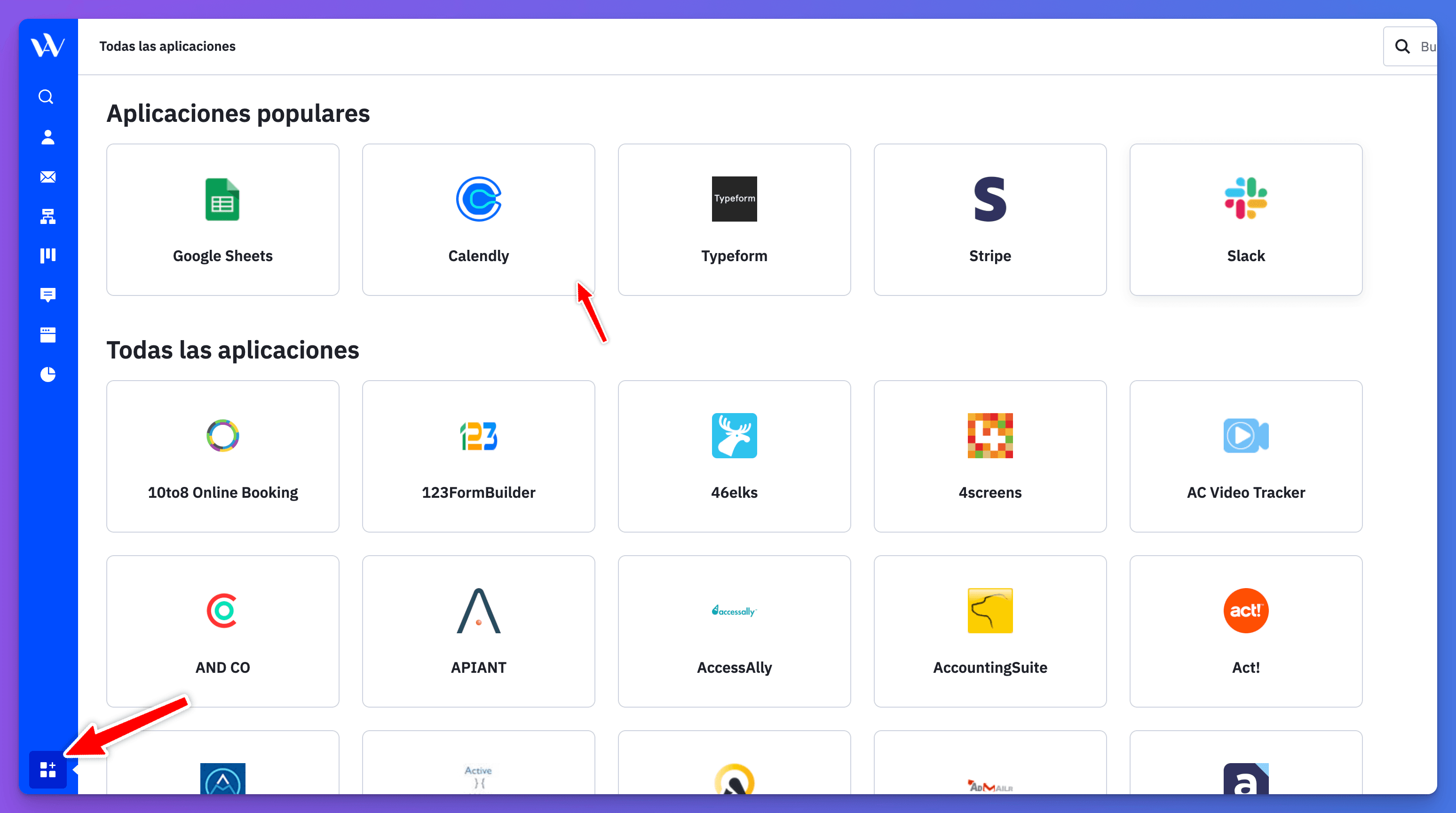
3. Connect your Calendly Account
4. Choos list where you want to add your Calendly invitees.
5. Map your Calendly fields to your ActiveCampaign fields.
6. Save your integration settings and test it by creating a test event and checking if the invitee is added to your ActiveCampaign list.
If you want to follow a visual process, check our full tutorial: 🔽
Zapier Integration between Calendly and ActiveCampaign
The second method is to use Zapier to connect Calendly and ActiveCampaign. Here's how to do it:
1. Log in to your Zapier account and create a new Zap.
2. Choose Calendly as the trigger app and ActiveCampaign as the action app.
3. Authenticate both apps and select the trigger event (e.g., "Invitee Created").
4. Choose the ActiveCampaign action (e.g., "Create/Update Contact").
5. Map your Calendly fields to your ActiveCampaign fields.
6. Test your Zap and turn it on.
Once you have set up the integration, you can enjoy the benefits of automation. For example, when someone books an appointment through Calendly, their contact information is automatically added to your ActiveCampaign list, and you can trigger a follow-up email sequence or tag them based on their interests or behavior.
Check our full tutorial if you want to know more advice to create the integration: