How to create an ActiveCampaign Webinar Automation
If you're looking to automate your webinar registration process, you're in the right place! As a top ActiveCampaign reseller, we're here to help you create an ActiveCampaign Webinar Automation flow in just 7 minutes!
So, let's get started!
Step 1: Create a new automation in ActiveCampaign
Log in to your ActiveCampaign account and click on the "Automations" tab. Then, click on the "New Automation" button to create a new automation.
In this case, you could choose between two options:
Create an automation from Scratch
Create an automation from the ActiveCampaign recipes
If you want to go faster, we would recommend you choose one of the webinar recipes.
Check our tutorial to know how to find the ActiveCampaign recipes 🔽
Step 2: Choose your trigger
The first step in creating a webinar automation flow is to choose your trigger. You can select triggers like “Added to a new list” “Tag applied”, or “Form submitted”. All the ActiveCampaign triggers are available for you webinar process.
Choose the right one for your process
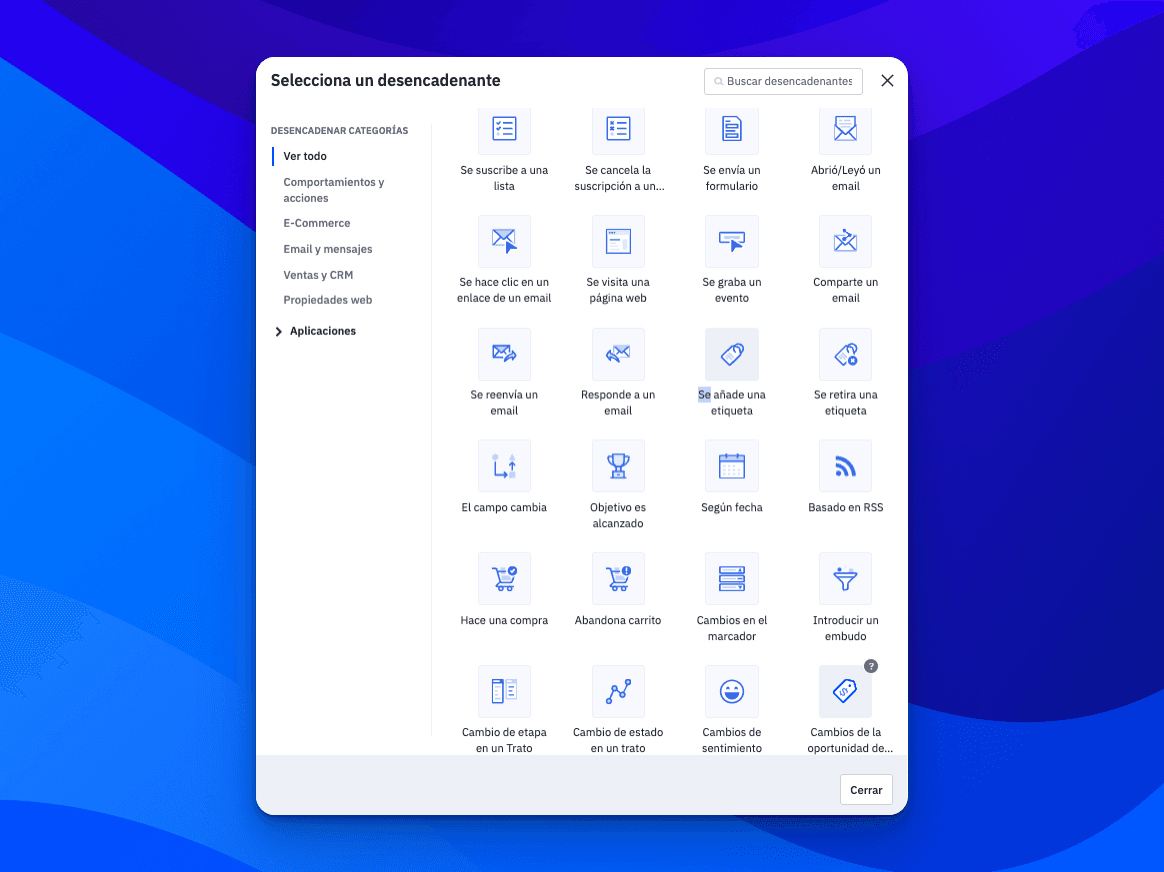
Step 3: Add your actions
Next, you'll want to add all the action into your automation. You can choose to send a confirmation email, add the attendee to a list, or even send email reminders.
🚨 Remember: If you choose one of the recipes, you will have ready all the steps. The only thing that you need is change the email content and set up your actions
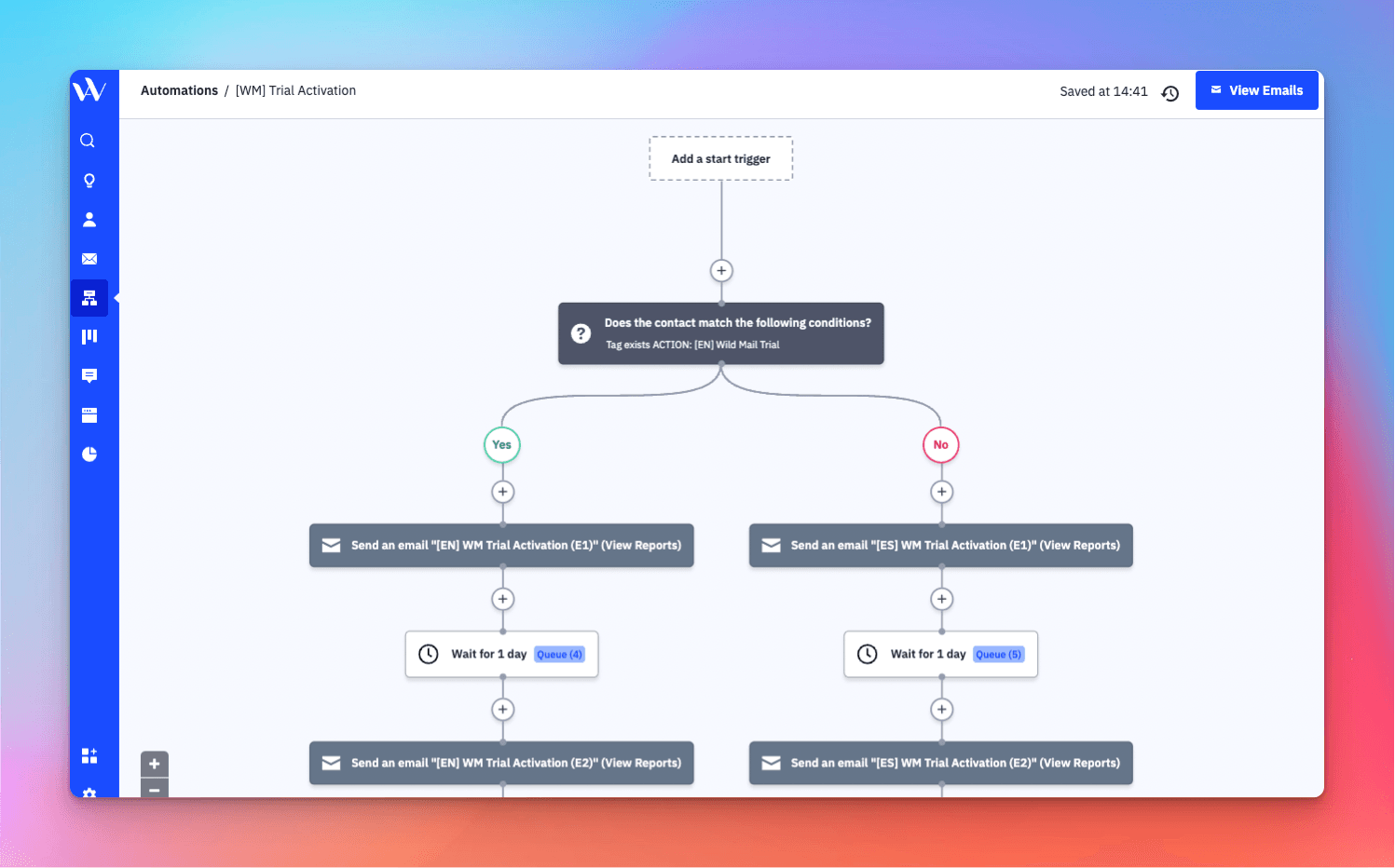
Step 4: Customize your emails
Once you've selected your actions, you'll want to customize your email. You can add your branding, include a message for the attendee, and even add a call-to-action to encourage them to share your webinar with others.
Check our article about how to create an email campaign.
Step 5: Set up your wait time
A webinar is fixed for a specific date, so you will need to create wait times between emails to send the communications on the right dates.
Check how to do it following our tutorial 🔽
Optional: Create emails post webinar
Once your webinar is done, you want to reach out to your users to communicate them the next steps.
Maybe you want to sell a program, or communicate a special offer. In this sequence post webinar, you will be available to do it.
🚨 Advice: Create the post webinar sequences in another automation
Check our tutorial & follow the steps to take it correctly!